Cubic Splines with Known Derivatives
If you know the second derivative at each of the data points, use the following procedure to run the Cubic Splines program.
Starting the Program
To start the Cubic Splines program:- Select { INT } from the
MATHEMATICS menu.
The program displays:

- Press { CUB }.
The program displays:

- Press { OLD }.
Entering the Derivatives
When you select { OLD } from the CUBIC SPLINES menu, the program displays: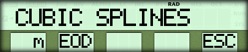
- Enter the number of data points and press { m }.
- Press { EOD }.
The program prompts you to enter the second derivative at each data point, beginning with the leftmost point.

- Enter the derivative and press { ENT }.
- Repeat step 3 until all the derivatives are entered.
The Edit Menu
After you enter all the second derivatives, the program displays an EDIT? menu that allows you to change any of the values.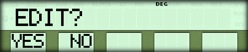
- If you do not want to edit any values, press { NO } and go to the section on interpolating.
- If you want to edit a value, press { YES }, and use the procedure in the section below.
Editing the Derivatives
When you select { YES } from the EDIT? menu, the program displays the same menu that you used to enter the second derivatives.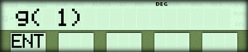
- To display the first derivative, press the [ CE ] key.
- To accept the current value and proceed to the next derivative, press { ENT }.
- To edit the current value, enter the correct value and press { ENT }.
Interpolating
When you select { NO } from the EDIT? menu, the program displays: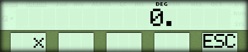
To interpolate:
- Enter a value for x and press { x }.
The program displays a corresponding value of y, such as:
- Repeat step 1 for any other values of x.
Exiting the Program
When you are finished interpolating and are ready to exit the program:- Press { ESC }.
The program displays the following menu. (This menu is normally used for "Cubic Splines with Known Data Points")

- Press { ESC } to return to the CUBIC SPLINES menu.
☚ Back


