The Tridiagonal Systems Program
This program solves a system of simultaneous equations whose coefficients form a tridiagonal matrix. A matrix is tridiagonal when it has nonzero elements in only the central three diagonals.
Introduction
The Tridiagonal Systems program solves a specialized case of linear systems. To save you the effort of entering many zero elements, the program prompts you for only the elements in the central three diagonals. The program uses the Gaussian elimination method to solve the nth order matrix.You must partition the calculator for at least 4n + 11 registers before running the program.
The coefficients of a fourth order tridiagonal system have the following arrangement.
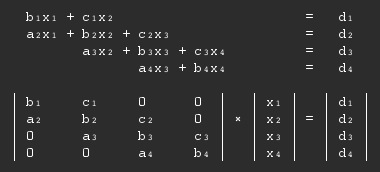
The entry sequence prompts you for the a diagonal, the b diagonal, and the c diagonal. Then you enter the d constant vector. The results are the solution for each variable.
Reference
Numerical Methods, Robert W. Hornbeck, Quantum Publishers, Inc., 1975, pp. 93-98.Starting the Program
To start the Tridiagonal Systems program:- Select { MAT } from the
MATHEMATICS menu.
The program displays the MATRIX ALGEBRA menu. - Press { TRI }.
The program displays:

- Enter the order of the system and press { n }.
- Press { EOD }.
Entering the "a" Coefficients
After you have entered the order of the system, the program prompts you to enter the "a" coefficients.
Enter the values for all the "a" coefficients, pressing { ENT } after each value.
The Edit Menu
After you enter all the "a" coefficients, the calculator displays an EDIT? menu that allows you to change any of the values.
- If you do not want to edit, press { NO } and go to "Entering the Remaining Coefficients" below.
- If you want to edit, press { YES } and use the procedure below.
Editing the "a" Coefficients
If you select { YES } from the EDIT? menu, the program displays the same menu that you used to enter the values.
- To display the current value, press the [ CE ] key.
- To accept the current value and proceed to the next value, press { ENT }.
- To edit the current value, enter the correct value and press { ENT }.
Entering the Remaining Coefficients
After you enter the "a" coefficients and select { NO } from the EDIT? menu, the program prompts you to enter the "b" coefficients.
- Use the same procedure you used to enter the "a"
coefficients.
After you have entered and, if necessary, edited the "b" coefficients, the program prompts you to enter the "c" coefficients.

- Use the same procedure to enter the "c" coefficients.
After you have entered and, if necessary, edited the "c" coefficients, the program prompts you to enter the "d" constant vector coefficients.

- Use the same procedure to enter the "d" constant vector coefficients.
Displaying the Results
After you enter all the data and select { NO } from the EDIT? menu, the program proceeds in one of two ways.
- If the program cannot solve the system, it displays the message "SINGULAR". The quotes indicate that the program is not able to solve the system, although the system may have a solution.
- If the program is able to solve the system, it displays the
solutions for the variables, beginning with the first
variable.

- Press { NXT } to display the solution for each remaining variable.
- When you have examined all the solutions, press { ESC } to return to the TRIDIAGONAL SYS menu.
☚ Back


