RPD-95 Keystroke Pro • Application Guide
This section describes how to use the various features of the RPD-95 Application, an emulation of a high-end keystroke programmable scientific/engineering calculator. This application has many features which enable the use of the calculator in ways that the original could not provide. The features and operations of the application are described here.
Views
The RPD-95 Keystroke Pro application consists of several views the provide direct access to the features of the application. These views are described in the following sections of this guide, along with the set of features provided by each view. Access to each view is via the navigation control located at the bottom of the application screen.Calculator View
The Calculator view is accessed by touching the RPD-95 icon on the navigation bar at the bottom of the screen. This activates the calculator and provides access to the calculator functions.More on the calculator view is provided in the section on this view.
Data Register View
The Data Register view provides a view that will show the contents of all user data registers, including the statistics registers. This view is useful if the need arises to view the contents of all data registers in a quick access way. The view is accessed by touching the Registers icon at the bottom of the screen. The current active view will switch to the Data Register view.More on the data register view is provide in the section related to this view.
Flags View
The Flags View shows the current setting of each of the user and system flags, as well as what that setting means.Programs and Data Register Files View
This view shows the contents of the application documents area, containing programs and data register files saved from the calculator via the [ I/O ] { TAP } menu selection. This view provides the ability to delete these objects from the application, or, in the case of programs, provide a means of editing the programs via an integrated program editor.App Libraries View
The App Libraries view is the view that provides access to any libraries that have been purchased for use within the application, as well as shows what current libraries are provided for purchase. Once purchased, the library and its documentation are available to the user. The library can be loaded into the calculator from within the calculator view, while the documentation and help guide for the library will be accessable from this view.
Help View
The Help View provides access to the application documentation (this guide) as well as the RPD-95 User Guide and RPD-95 Programming Guide; useful instructions in how to use the features of the calculator, and guidance in how to use the calculator to write keystroke application programs.Application Settings
Accessed via the SETTINGS application, RPD-95 supports a few user-enabled settings that are available only through the Settings app. These settings control audio features of the app, including key-click sounds, and simulated printer sounds. By default, these sounds are OFF, but can be turned on via the Settings app, on the screen shown below.To change settings, launch the Settings app, and select the RPD-95 app from the list of installed applications. The screen below is shown. From this screen, the sounds listed can be enabled (turned on) or disabled (turned off).
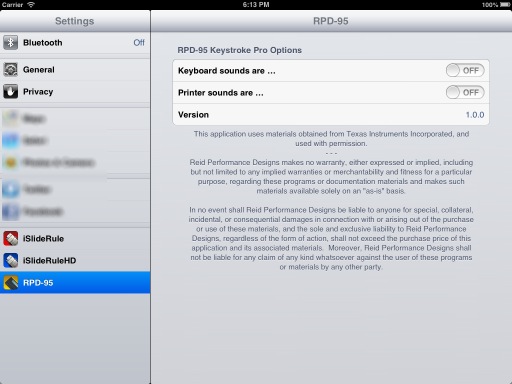
Settings Screen for RPD-95 application
☚ Back

